16 Chromium/Chrome Policy
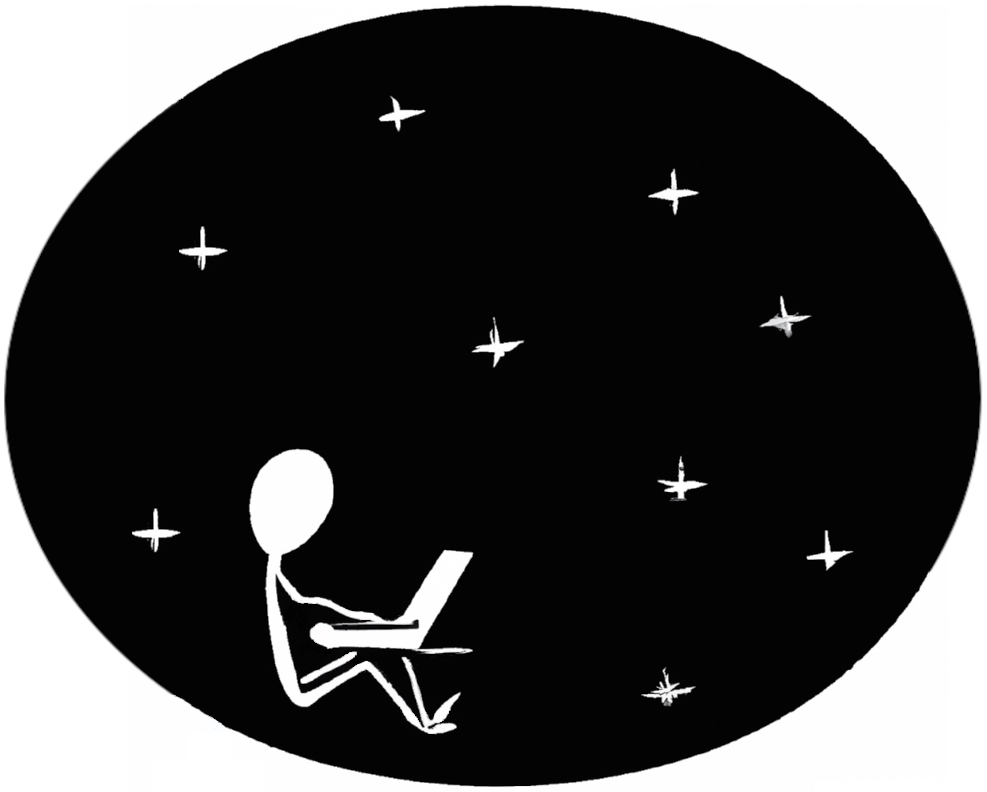
Chromium Policy deploys a json file to client machines to customize how the browser looks and operates.
This policy is physically stored on the SYSVOL in MACHINE/Registry.pol. It is stored in registry format. See chapter 21 for details on how to manually modify this file.
16.1 Server Side Extension
The Server Side Extension (SSE) for Chromium Policy is distributed via Administrative Templates (see chapter 20.1 in section 20.1.1). This SSE uses the admx templates provided by Google. See https://support.google.com/chrome/a/answer/187202 for the latest release of Google’s templates.
Setting up the ADMX templates for this policy is described in chapter 22 section 22.3.
16.1.1 Managing Chromium Policy via the GPME
Open the GPME and navigate to Computer Configuration > Administrative Templates > Google.
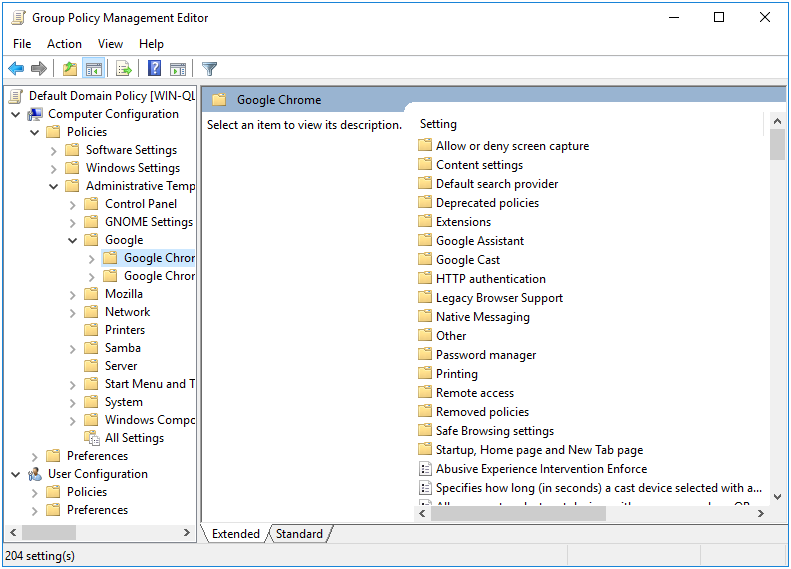
Figure 16.1: Google Administrative Templates
You’ll notice that there are two sections for Chrome, titled Google Chrome and Google Chrome - Default Settings (users can override). The settings in Google Chrome will always be enforced. The settings in Default Settings will be distributed, but will not be enforced (users can modify these).
For this example, let’s enforce a homepage. Select Google Chrome > Startup, Home page and New Tab page. First, let’s set the New Tab Page as homepage option, forcing our homepage choice to load when we first open a Chromium tab.
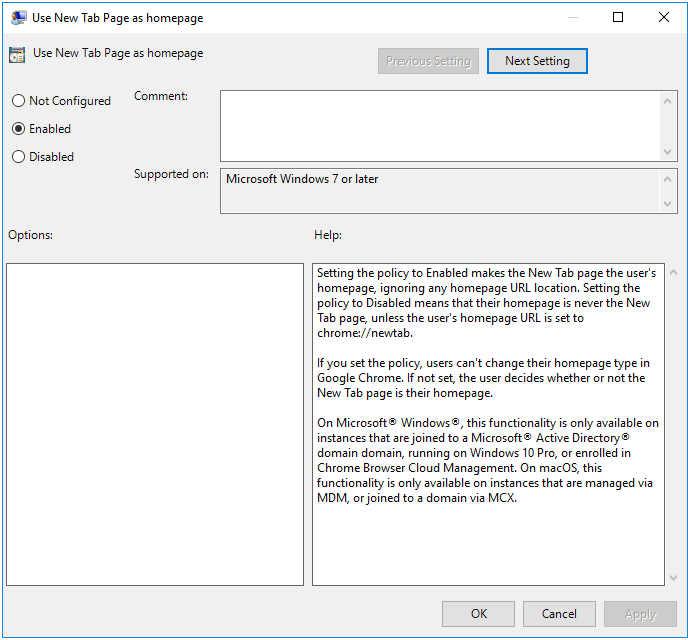
Figure 16.2: Use New Tab Page as homepage
Next, let’s set the new tab page URL.
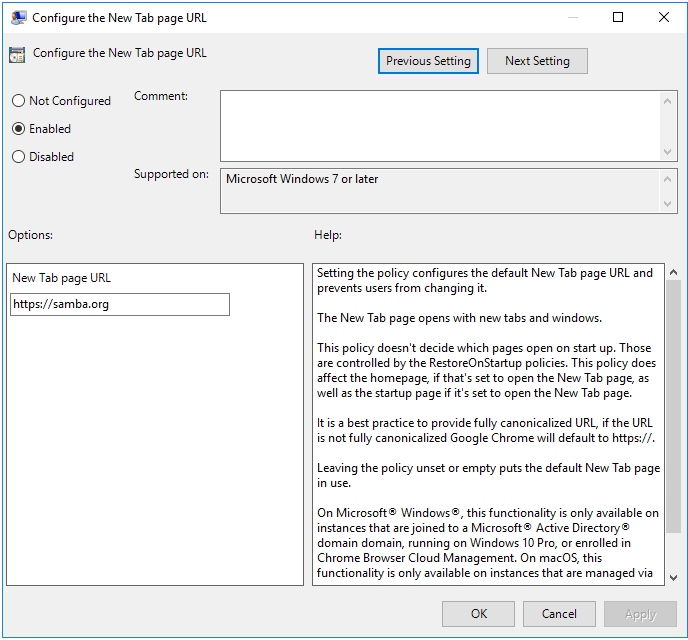
Figure 16.3: Configure the New Tab page URL
Finally, let’s tell Chromium to default to the New Tab Page when first opening.
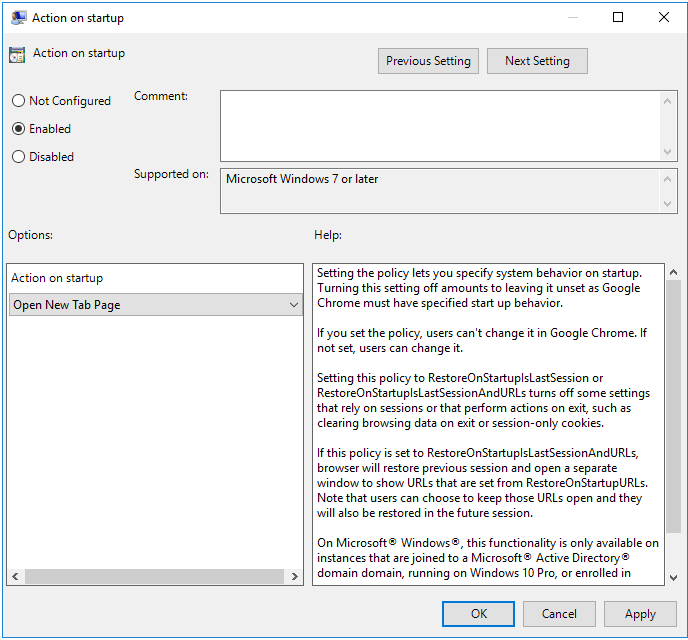
Figure 16.4: Action on startup
16.2 Client Side Extension
Chromium policy comes with 2 Client Side Extensions (CSEs), which generate a total of 4 policy files. Each CSE generates a managed policy file (these policies are enforced), and a recommended policy file (these policies are set but not enforced). The generated json files can be found in /etc/chromium/policies/managed, /etc/chromium/policies/recommended, /etc/opt/chrome/policies/managed, and /etc/opt/chrome/policies/recommended.
Let’s list the Resultant Set of Policy to view policies we set in the previous section.
> sudo /usr/sbin/samba-gpupdate --rsop
Resultant Set of Policy
Computer Policy
GPO: Default Domain Policy
=================================================================
CSE: gp_chromium_ext
-----------------------------------------------------------
Policy Type: Software\Policies\Google\Chrome\
HomepageIsNewTabPage
-----------------------------------------------------------
1
-----------------------------------------------------------
Policy Type: Software\Policies\Google\Chrome\
NewTabPageLocation
-----------------------------------------------------------
https://samba.org
-----------------------------------------------------------
Policy Type: Software\Policies\Google\Chrome\
RestoreOnStartup
-----------------------------------------------------------
5
-----------------------------------------------------------
-----------------------------------------------------------
CSE: gp_chrome_ext
-----------------------------------------------------------
Policy Type: Software\Policies\Google\Chrome\
HomepageIsNewTabPage
-----------------------------------------------------------
1
-----------------------------------------------------------
Policy Type: Software\Policies\Google\Chrome\
NewTabPageLocation
-----------------------------------------------------------
https://samba.org
-----------------------------------------------------------
Policy Type: Software\Policies\Google\Chrome\
RestoreOnStartup
-----------------------------------------------------------
5
-----------------------------------------------------------
-----------------------------------------------------------
=================================================================Notice that the policy which will be applied for Chrome and Chromium are identical. This is because each CSE is reading from the same policy. Let’s now force a policy apply, and see what is logged in the Group Policy Cache.
> sudo /usr/sbin/samba-gpupdate --force
> sudo tdbdump /var/lib/samba/gpo.tdb -k "TESTSYSDM$" \
| sed -r "s/\\\22/\"/g" | sed -r "s/\\\5C/\\\\/g" \
| xmllint --xpath "//gp_ext[@name='Google/Chromium' or
@name='Google/Chrome']" - \
| xmllint --format -
<gp_ext name="Google/Chromium">
<attribute name="recommended">
9327...d13f:
/etc/chromium/policies/recommended/gp_g4_82tuo.json
</attribute>
<attribute name="managed">
d452...1935:
/etc/chromium/policies/managed/gp_l_k9uvxk.json
</attribute>
</gp_ext>
<gp_ext name="Google/Chrome">
<attribute name="recommended">
9327...d13f:
/etc/opt/chrome/policies/recommended/gp_7p6q0bxf.json
</attribute>
<attribute name="managed">
d452...1935:
/etc/opt/chrome/policies/managed/gp_fcthg4bc.json
</attribute>
</gp_ext>Our cache shows that 4 json policies were created in the directories where we expected them. Let’s look at the contents.
> npx prettier /etc/chromium/policies/recommended/gp_g4_82tuo.json
{}
> npx prettier /etc/chromium/policies/managed/gp_l_k9uvxk.json
{
"HomepageIsNewTabPage": true,
"NewTabPageLocation": "https://samba.org",
"RestoreOnStartup": 5
}
> npx prettier \
/etc/opt/chrome/policies/recommended/gp_7p6q0bxf.json
{}
> npx prettier /etc/opt/chrome/policies/managed/gp_fcthg4bc.json
{
"HomepageIsNewTabPage": true,
"NewTabPageLocation": "https://samba.org",
"RestoreOnStartup": 5
}As expected, the recommended policy files are empty, since we only set managed policy. The managed is what we expected. Let’s now open Chrome, and check that the policy was applied.
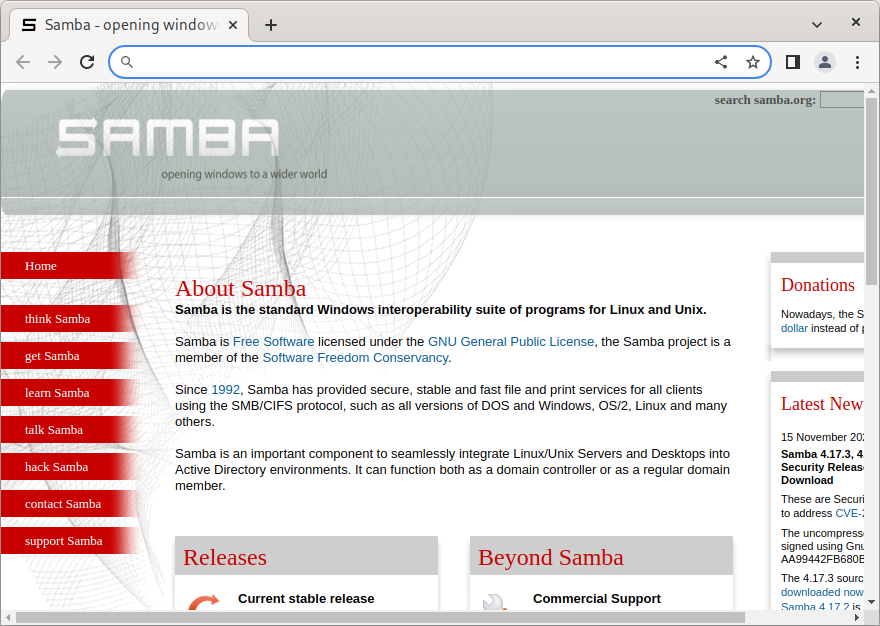
Figure 16.5: Chrome with default homepage
If you now open the browser settings, you’ll see a warning indicating that your browser is being managed by your organization.
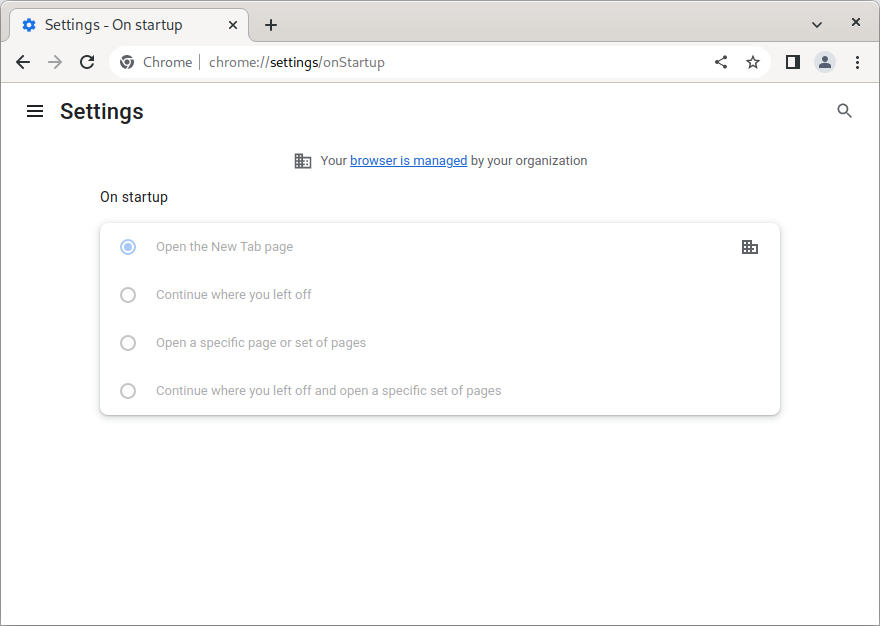
Figure 16.6: Chrome settings
Notice that the On startup options have been grayed out. Had we not set the Action on startup, the user would still be able to modify the startup options, and avoid the default homepage we just set.