7 Script Policies
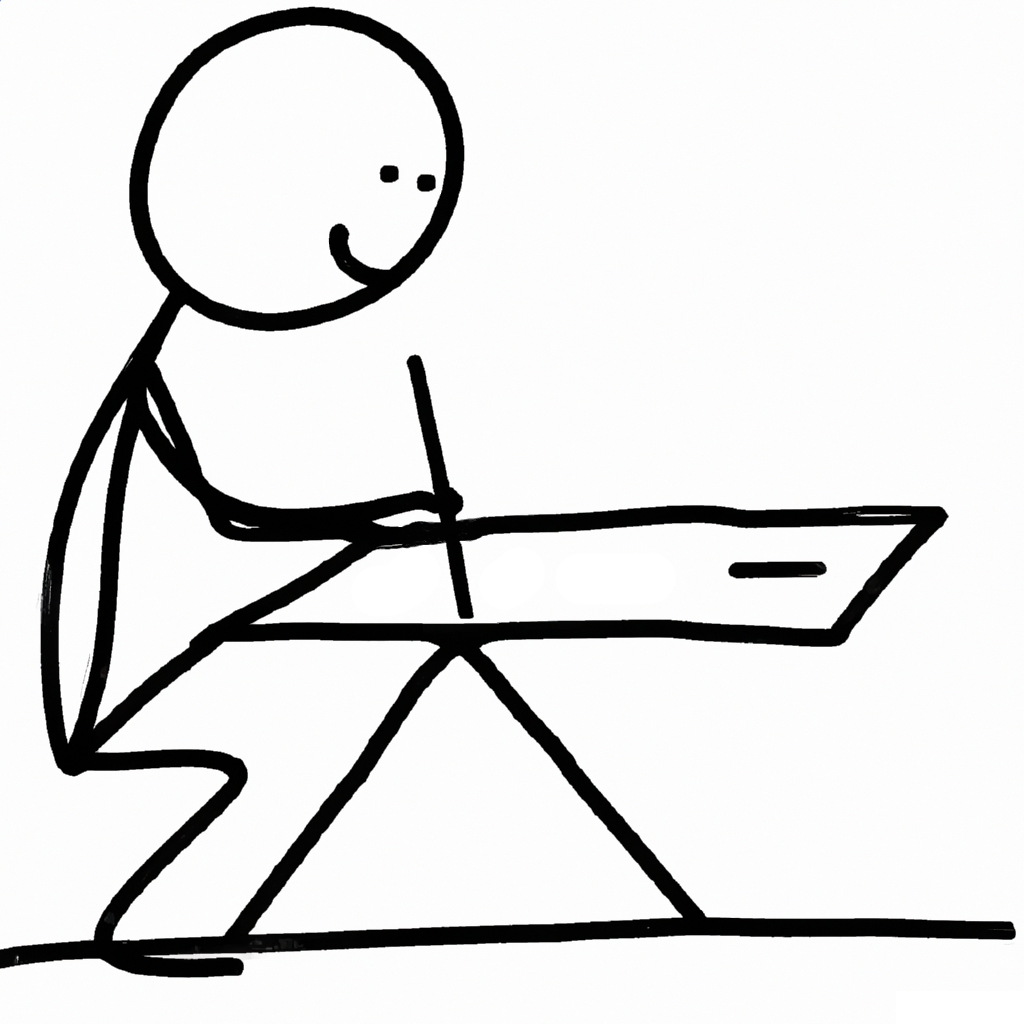
The purpose of this policy is to schedule cron jobs on a Linux client. Both Machine and User policy is supported. This policy does not upload a script for execution, it only schedules an existing script to run. To first load a script onto the client, see the Files Policy in chapter 9.
This policy is physically stored on the SYSVOL in the MACHINE/Registry.pol and USER/Registry.pol files within the subdirectory of the Group Policy Object. It is stored in registry format. See chapter 21 for details on how to manually modify this file.
7.1 Server Side Extension
The Server Side Extension for smb.conf policies is distributed using Administrative Templates (ADMX). Refer to chapter 20.1 in section 20.1.1 for details about Administrative Templates.
Setting up the ADMX templates for this policy is described in chapter 22 section 22.1.
7.1.1 Managing Machine Scripts Policies via the GPME
As an example, let’s create a simple cron job which echo’s “hello world” once every day.
Open the Group Policy Management Editor (GPME). For instructions on accessing the GPME, see chapter 4 section 4.1.
In the left pane of the GPME, navigate to
Computer Configuration > Policies > Administrative Templates > Samba > Unix Settings > Scripts.
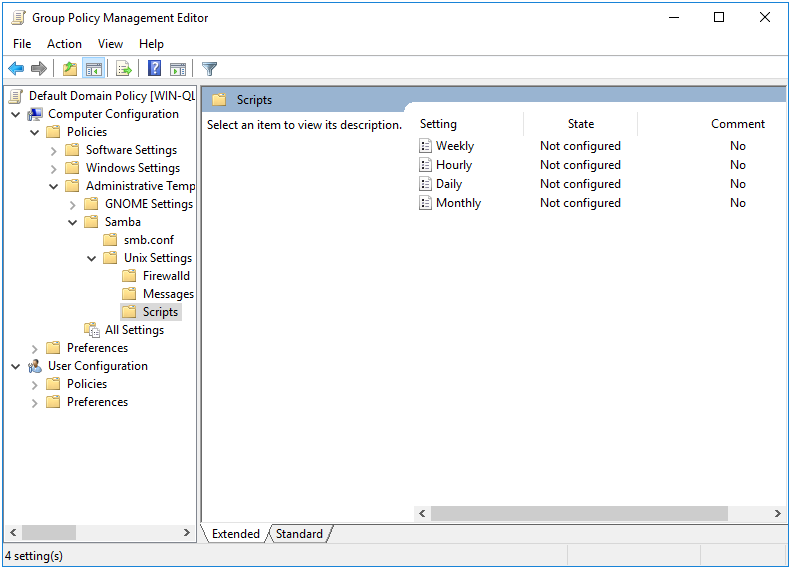
Figure 7.1: Scripts Server Side Extension (ADMX)
In the right pane, double-click the “Daily” policy.
In the “Daily” dialog box, click the Enabled option and then click the Show button.
In the “Show Contents” dialog box, type the following script in the “Value” field:
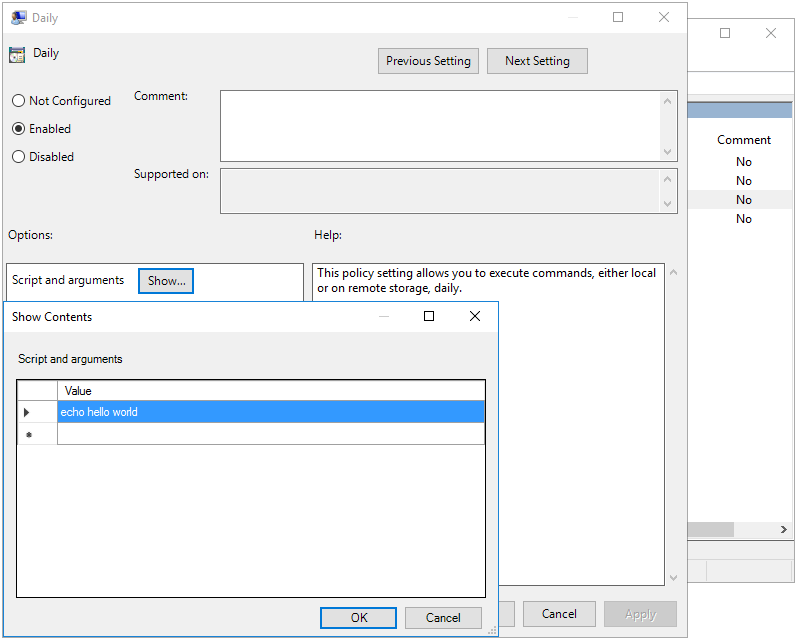
Figure 7.2: Script Example
- Click OK to close the “Show Contents” dialog box, and then click OK again to close the “Daily” dialog box.
7.1.2 Managing User Scripts Policies via the GPME
Next we’ll create a user script that echo’s the text “Don’t do that Dave” every hour.
In the left pane of the GPME, navigate to
User Configuration > Policies > Administrative Templates > Samba > Unix Settings > Scripts.In the right pane, double-click the “Hourly” policy.
In the “Hourly” dialog box, click the Enabled option and then click the Show button.
In the “Show Contents” dialog box, type the following script in the “Value” field:
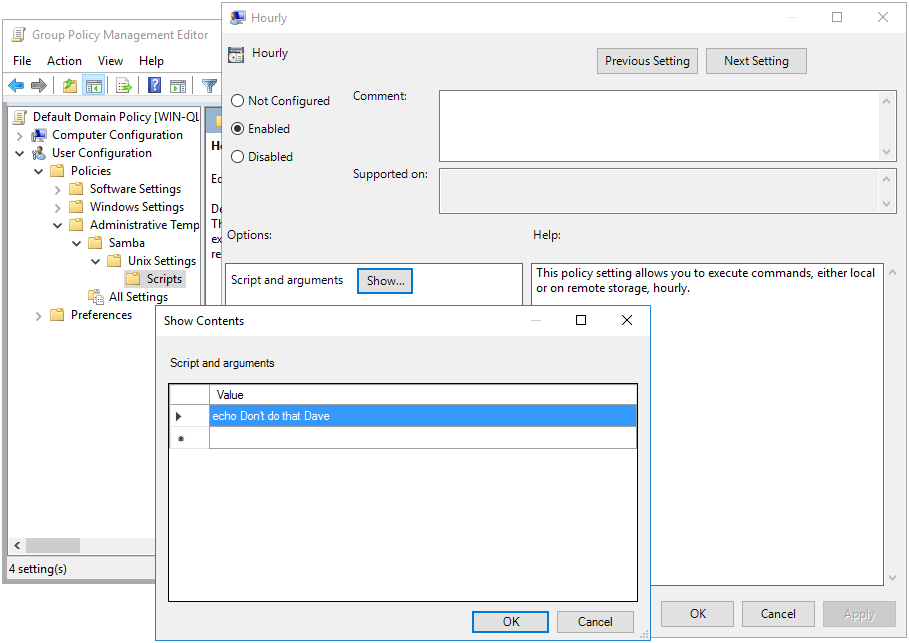
Figure 7.3: User Script Example
- Click OK to close the “Show Contents” dialog box, and then click OK again to close the “Hourly” dialog box.
The quote “Don’t do that Dave” is a line spoken by the character HAL 9000 in the science fiction film “2001: A Space Odyssey.” HAL is a sentient computer that controls the systems of a spacecraft, and the quote is spoken in a scene where HAL is attempting to prevent one of the astronauts from disconnecting its memory.
7.2 Client Side Extension
The Scripts Client Side Extension (CSE) creates cron jobs on the Linux client. For Machine policy, these jobs are installed in a file within the /etc/cron.daily, /etc/cron.monthly, /etc/cron.weekly and /etc/cron.hourly directories. For User policy, the user’s crontab file is directly modified.
In the previous section we created two test Script policies. If we now go to our Linux client, and check the Resultant Set of Policy, we see this:
> sudo /usr/sbin/samba-gpupdate --rsop
Resultant Set of Policy
Computer Policy
GPO: Default Domain Policy
=================================================================
CSE: gp_scripts_ext
-----------------------------------------------------------
Policy Type: Daily Scripts
-----------------------------------------------------------
[ echo hello world ]
-----------------------------------------------------------
-----------------------------------------------------------
CSE: gp_centrify_crontab_ext
-----------------------------------------------------------
Policy Type: Centrify/CrontabEntries
-----------------------------------------------------------
[ @daily echo hello world from Centrify ]
-----------------------------------------------------------
-----------------------------------------------------------
=================================================================
> sudo /usr/sbin/samba-gpupdate --target=User -U tux --rsop
Resultant Set of Policy
User Policy
GPO: Default Domain Policy
=================================================================
CSE: gp_user_scripts_ext
-----------------------------------------------------------
Policy Type: Hourly Scripts
-----------------------------------------------------------
[ echo Don't do that Dave ]
-----------------------------------------------------------
-----------------------------------------------------------
CSE: gp_user_centrify_crontab_ext
-----------------------------------------------------------
Policy Type: Centrify/CrontabEntries
-----------------------------------------------------------
[ @hourly echo Don't do that Dave from Centrify ]
-----------------------------------------------------------
-----------------------------------------------------------
=================================================================In addition to the expected scripts that we added previously, you’ll notice there are 2 additional entries. The gp_centrify_crontab_ext and gp_user_centrify_crontab_ext CSEs parse policies provided by a Centrify Server Side Extension. These weren’t introduced previously in the chapter because they are a proprietary solution not provided by Samba. Samba provides a CSE to apply these for compatability reasons, but does not provide a SSE to set them. These CSEs are provided to assist in migration from proprietary technologies. We won’t discuss these any further.
Let’s now force an apply, and verify that the cron jobs are scheduled.
> sudo /usr/sbin/samba-gpupdate --force
> sudo tdbdump /var/lib/samba/gpo.tdb -k "TESTSYSDM$" \
| sed -r "s/\\\22/\"/g" | sed -r "s/\\\5C/\\\\/g" \
| xmllint --xpath "//gp_ext[@name='Unix Settings/Scripts']" - \
| xmllint --format -
<?xml version="1.0"?>
<gp_ext name="Unix Settings/Scripts">
<attribute name="Software\Policies\Samba\Unix
Settings\Daily Scripts:ZWNobyBoZWxsbyB3b3JsZA==">
/etc/cron.daily/gp_m94kdru9
</attribute>
</gp_ext>
> sudo /usr/sbin/samba-gpupdate --target=User -U tux --force
> sudo tdbdump /var/lib/samba/gpo.tdb -k "LIZARDO\\tux" \
| sed -r "s/\\\22/\"/g" | sed -r "s/\\\5C/\\\\/g" \
| xmllint --xpath "//gp_ext[@name='Unix Settings/Scripts']" - \
| xmllint --format -
<?xml version="1.0"?>
<gp_ext name="Unix Settings/Scripts">
<attribute name="Software\Policies\Samba\Unix
Settings\Hourly Scripts:94d6...e415">
@hourly echo Don't do that Dave
</attribute>
</gp_ext>First we see that the machine policy created the script /etc/cron.daily/ gp_m94kdru9. Let’s take a look at the contents.
> sudo cat /etc/cron.daily/gp_m94kdru9
#!/bin/sh
### autogenerated by samba
#
# This file is generated by the gp_scripts_ext Group Policy
# Client Side Extension. To modify the contents of this file,
# modify the appropriate Group Policy objects which apply
# to this machine. DO NOT MODIFY THIS FILE DIRECTLY.
#
echo hello worldNext we notice that the user policy created the entry @hourly echo Don't do that Dave. If we inspect the crontab of the user tux, we see the entry.
> sudo crontab -l -u LIZARDO\\tux
### autogenerated by samba
#
# This file is generated by the gp_scripts_ext Group Policy
# Client Side Extension. To modify the contents of this file,
# modify the appropriate Group Policy objects which apply
# to this machine. DO NOT MODIFY THIS FILE DIRECTLY.
#
@hourly echo Don't do that Dave
### autogenerated by samba ###